SSD vs. HDD: Which is Better for You?
What Is an SSD?
An SSD (solid-state drive) is a newer and advanced form of hard drive that works as a storage device in computers. With no moving parts, SSDs access and deliver data more quickly than traditional drives. There are several connector types that SSDs use to interface with a computer, including SATA, PCIe, M.2, U.2, mSATA, SATA Express. For a consumer, the most common options are SATA and M.2.

What Does Hard Disk Drive (HDD) Mean?
A hard disk drive (HDD) is a non-volatile computer storage device containing magnetic disks or platters rotating at high speeds. It is a secondary storage device used to store data permanently, random access memory (RAM) being the primary memory device. Non-volatile means data is retained when the computer is turned off.
A hard disk drive is also known as a hard drive.

SSD or HDD: Which Is Right for You?
Solid state drive vs hard disk drive is a dilemma you’re likely to face when reviewing a line of new computers or laptops. Why do SSDs come in smaller sizes? Are SSDs better suited for personal use or professional use? In what areas do they excel? Luckily, the decision between an SSD vs HDD doesn’t have to be a hard one.

What's the difference between an SSD and an HDD?
SSDs are newer and faster data storage devices. Like HDDs, they can hold terabytes of data, but, unlike HDDs, every piece of data on an SSD can be accessed instantaneously. That means that with an SSD, you can load up large files in seconds rather than minutes.
SSDs are a massive improvement over HDDs. But how do they work? What’s the difference between SSD vs HDD that gives rise to such fast speeds?
Hard disk drives contain a large surface area that is written on or read from. When reading or writing data on a hard drive, a physical sensor needs to move to the correct place on the disc, like a turntable playing a vinyl record.
Solid state drives (SSDs), by contrast, are made up of trillions of “houses,” each containing a single bit of data. All of these houses are directly connected to a chip that can read their respective electric charges, which is how the data is communicated. That’s how flash memory works, and it translates to an unbelievably fast computing experience — so fast you may never be able to go back.

Which is better: SSD or HDD?
Solid state drives outperform hard disk drives in speed while matching them in everything else — except price. From this point of view, SSDs are better than HDDs. But, though SSDs are coming down in price, they’re still more expensive than traditional HDDs. You might not want to shell out for an SSD if an HDD can meet your needs just as well.
Solid state drives outperform hard disk drives in speed while matching them in everything else — except price.
Loading large amounts of data is only a small part of what you do on a computer every day, depending on your habits or profession. If SSDs cost about twice as much per gigabyte and only offer a meaningfully different experience in certain limited situations (situations you may never even face), do you really need one? If you don’t regularly deal with large files, SSDs may be an unnecessary luxury.
Understandably, if you edit photos or video files, you probably want the performance gains of an SSD. But most of us aren’t multimedia editors. So, with that caveat out of the way, let's explore the kind of experience you’ll get from an SSD.

Speed: SSD vs HDD
A solid state drive reads up to 10 times faster and writes up to 20 times faster than a hard disk drive. These are not outlying numbers, either, but the speeds of mid-range drives in each class. And the differences in speed are expected only to increase as computer motherboards progress from PCIe 3.0 to 4.0 connectors.
SSDs work so much faster than HDDs that a new interface — the connection between the drive and your computer’s motherboard — had to be invented to unleash their full power. They previously made use of the SATA interface, a holdover from the days when hard disk drives reigned supreme. This allowed people to easily replace their HDDs with SSDs, which was a necessary step in the transition to solid state drives.
These days, solid state drives can work as they were always meant to, thanks to NVMe — a new type of SSD interface collectively developed by Intel, Sandisk, and other leading manufacturers. Whereas older SATA drives allow the transfer of information only along one channel, NVMe makes use of multiple channels that can read and write at the same time.
That allows NVMe drives to read and write data way faster than their SATA counterparts.
• On a typical HDD, copying a large file, such as a movie or graphic design project, happens at a relatively pedestrian rate of 15 to 30 MB/s. A SATA SSD can copy the same file at 500 MB/s, while a newer NVMe SSD will reach speeds of 3,500 MB/s — that’s 3.5 GB per second. If you’re backing up your data from one drive to another, it’ll go way faster with an SSD.
• SSD drives also perform smaller read/write operations at far faster speeds, which makes your computer feel much more responsive. Most normal computer tasks, such as opening a program or browsing the web, require your operating system to access smaller bunches of data in groups of 4 KB. HDDs can access this data at speeds of 0.1 to 1.7 MB/s, while an SSD can offer speeds of 50 to 250 MB/s for these “4K read/write” operations.
Put simply, SSDs — which were already much faster than HDDs even when using an obsolete transfer protocol — blow HDD speeds out of the water.
But regardless of Whether you have an HDD or SSD, you’ll continue to get peak performance from your storage device with ANKMAX H2U30C. No need to connect to a computer, the cloning function of ANKMAX H2U30C can realize offline high-speed cloning from HDD to HDD, SSD to SSD, HDD to SSD, SDD to HDD. The cloning speed of SSD can be as high as 485MB/sec.It only takes 30 minutes to complete the cloning of a 1TB SSD. The capacity of a single supported hard drive can be as high as 18TB.
Performance and capacity: SSD vs HDD
SDDs —usually come with less storage space than HDDs, but their performance gains may make them the better choice, depending on your needs. Given their blazing-fast 4K read speeds, SSDs will boot your operating system (OS) in seconds.
You’ll also notice performance improvements when opening programs and smaller files — forget about clicking your browser icon and waiting for ages while it loads. And if you ever need to reformat your hard drive, perhaps because you’d like to sell your computer, doing so is quick and easy with an SSD.
Should you get a 256 GB SSD or a 1 TB HDD? Unless you absolutely need more storage capacity, the benefits of an SSD generally outweigh the smaller storage capacity when compared to similarly priced HDDs.
Having your computer boot near-instantly is enough to convert anybody, especially in a world where external storage is getting cheaper all the time.
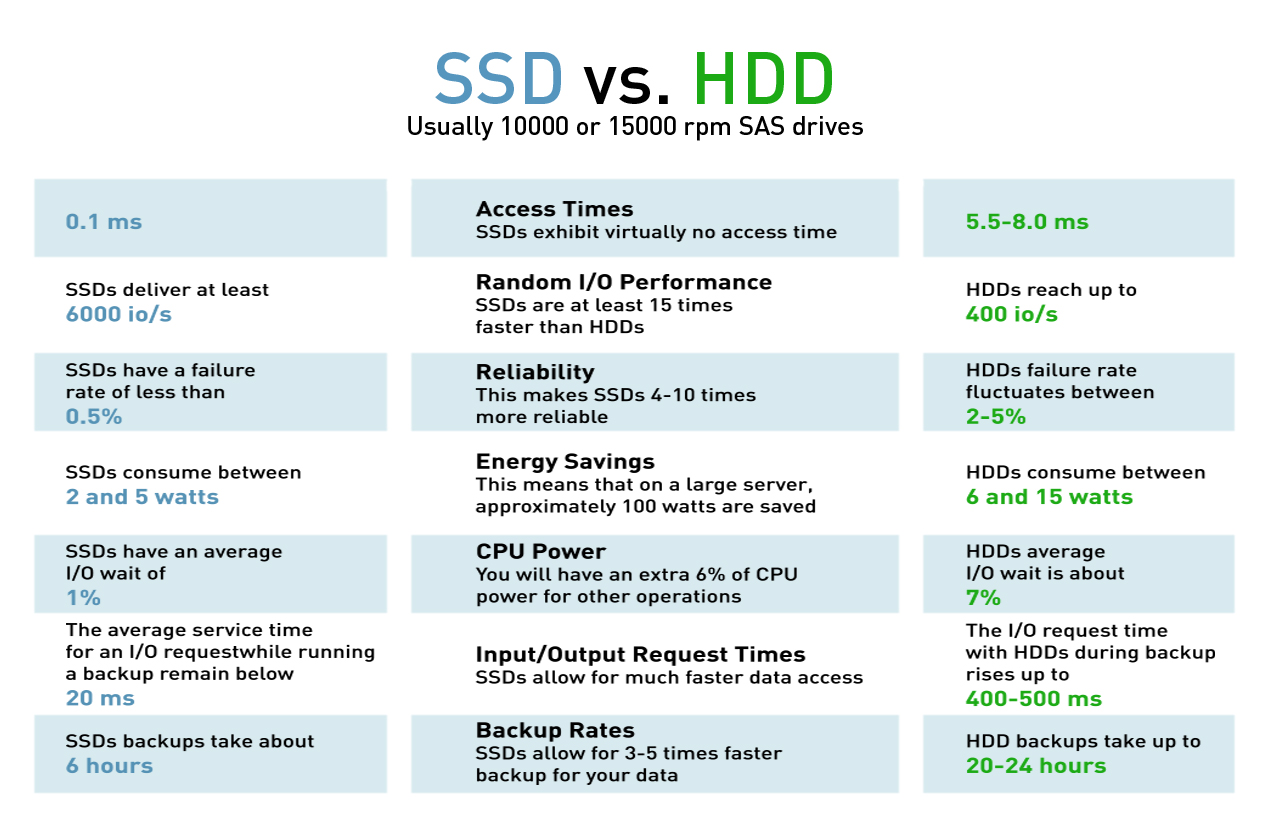
Reliability: SSD vs HDD
Are SSD drives more reliable than HDDs? Actually, SSD technology is now about equally as reliable as your typical HDD. One effect of the rise of streaming is that most of us no longer store huge amounts of data in the form of music or movies on our drives, a situation in which SSDs thrive.
SSDs are made to handle daily workloads with frequent reading and writing, rather than being filled with files that go untouched for years at a time. In other words, reliability is an SSDs most useful asset.
SSDs have come a long way. New optimization techniques such as TRIM and wear-leveling prioritize performance and keep the individual storage cells from getting worn out. If you’re used to an HDD, you won’t notice any reliability issues when moving to an SSD — only the benefits.
But regular PC maintenance is still needed to speed up and clean up your PC, and to keep your SSD in good shape. That’s one thing that hasn’t changed since the days of HDDs and the CHKDSK command or disk defragmentation.
With proper maintenance, your SSD will last ages. And ensure that your SSD is kept in tip-top shape.
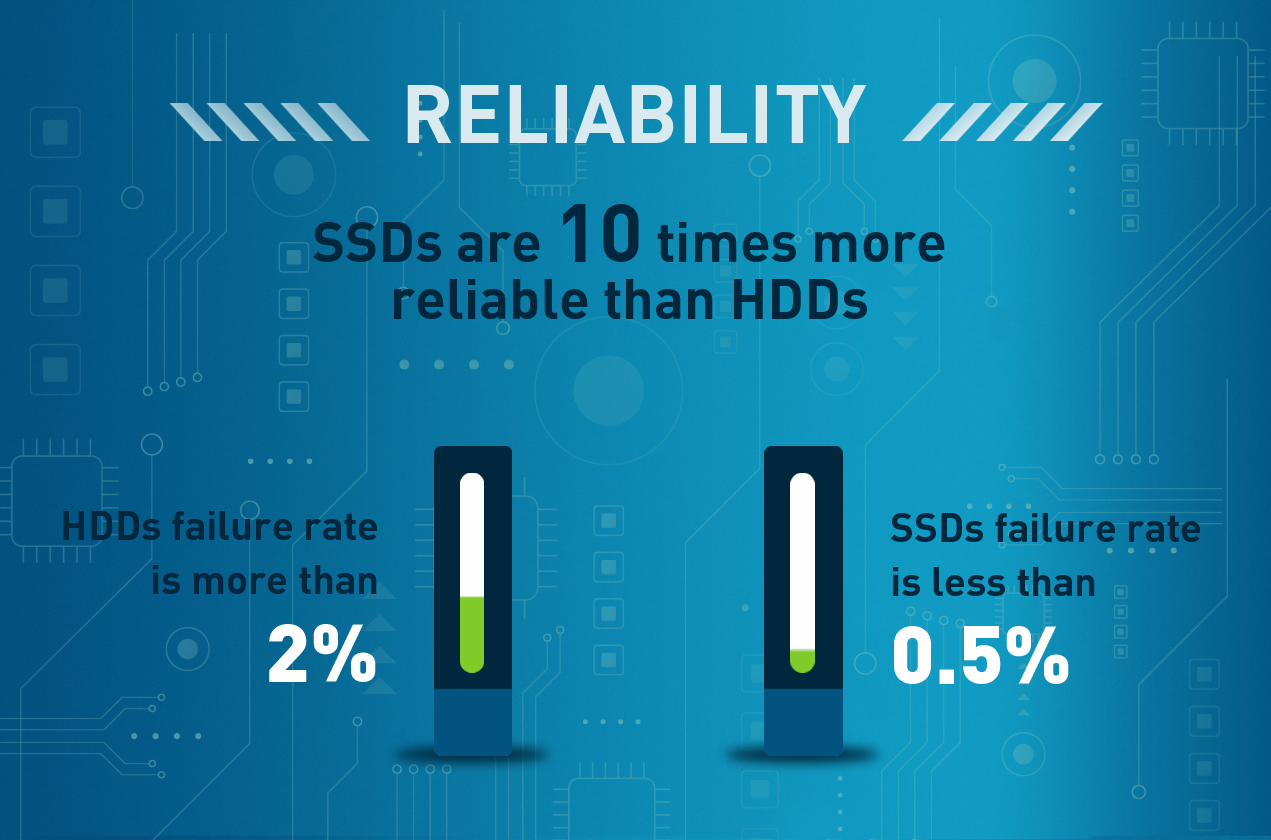
Lifespan: SSD vs HDD
With regular usage, solid state drives usually last about ten years, a lifespan that rivals your typical hard disk drive. This wasn’t always the case, because the cells in a solid state drive can be written to and read from only a finite number of times. By contrast, HDDs have a theoretically infinite read/write capability, assuming the mechanics inside are still functioning properly.
New technology like wear-leveling has improved SSD life expectancy to where it is today. While SSD memory is still constrained by a finite number of operations, the devices have improved so much that the whole computer will need to be replaced long before that capacity limit is reached. And, crucially, SSDs have no moving parts, so you don’t need to worry about mechanical failures.
In fact, SSDs are now replaced 25% less often than HDDs, which means the lifespan of your machine only improves compared to what you're used to do. That's a pretty good reason to switch to an SSD.
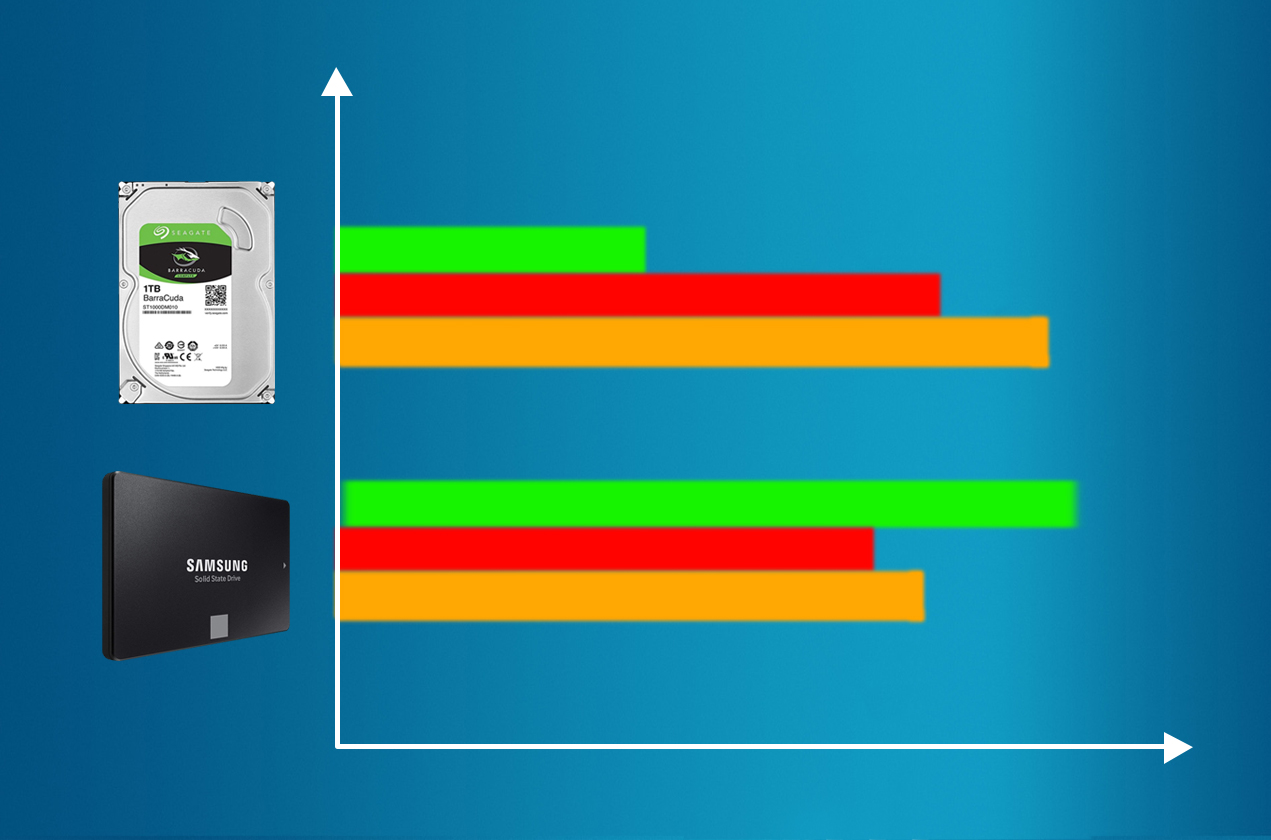
Price: SSD vs HDD
SSDs are more expensive than HDDs — about twice as expensive per gigabyte — and that isn't likely to change anytime soon, though SSD prices have come down in recent years. The raw materials for SSDs cost more for the manufacturer, and the device’s construction is much more complex.
HDDs contain one uniform slab of metal, where storage space is constrained only by how large the surface area is or how small you can write.
When you consider that these transistors are being shrunk down to ever more microscopic sizes, it’s pretty incredible that SSDs are only twice as expensive per gigabyte as HDDs.
Another factor that inflates prices is demand: many people simply don't need SSDs. When demand is low, manufacturers don't have to race to provide the required supply or to price it more competitively. Thus, SSD vs HDD price per GB is roughly stable.
Keep in mind that cheap SSDs are often poorly made. Steer clear of unrecognizable or untrustworthy manufacturers so that you don't wind up with a shoddy SSD.

What about SSD laptops?
Solid state technology has made laptops even lighter and more portable. In fact, the difference is so significant that any new laptop you get should be one with an SSD.
SSDs are standard in laptops now because they:
• Have no moving parts and so can handle rough usage better.
• Operate more quietly than HDDs.
• Weigh less than HDDs.
• Use energy more efficiently than HDDs, increasing battery life.
• Boot up operating systems and load apps much faster.
All of these are significant benefits for anyone using a laptop. While you get less storage space for your money, you get a number of other benefits that generally tip the scales. You can also opt to spend a bit more for a larger SSD, depending on the options provided by the laptop’s manufacturer.
Are SSDs or HDDs better for gamers?
With the release of the PlayStation 5, SSDs have officially become the new gaming standard. A comparison of PS4 and PS5 load times — one with an HDD, the other an SSD — shows clearly just how much improvement an SSD offers. It’s only a matter of time before any new AAA game will all but require a solid state drive.
Nevertheless, if you’re working with a tight budget, getting an HDD is more than sufficient, especially since SSDs mean significant space constraints. And even with an HDD, there’s a lot you can do to improve your computer’s gaming performance.

Are SSDs or HDDs better for businesses?
Businesses both large and small should consider SSDs for a number of reasons. An SSD’s quick startup times and lightning file transfer speeds offer meaningful productivity gains, while their lower power consumption cuts costs and improves battery life.
Businesses that deal with heavy-duty server activity or hefty read/write workloads should look into enterprise SSDs. These are more expensive SSDs that are built to withstand power loss and experience lower fail rates.
Enterprise SSDs are also composed of the more robust single-level cells (SLC), which can handle far more reads and writes than the triple-level cells (TLC) found in most consumer SSDs. But you don’t need to worry about these specs unless you anticipate heavy usage not typically seen on a personal computer.

Is an SSD or HDD best for me?
The basic question is this: Do you regularly work with large files? SSDs are a particularly big help for the following groups of people:
• Video producers and media editors
• Graphic designers
• Photographers
• Anyone who uses Photoshop or similarly large programs

While 2.5-inch SSDs use the SATA bus, and M.2 NVMe SSD use the PCIe bus, which is faster and has more bandwidth than SATA, M.2 SSDs can go either way, depending on the product. Additionally, some of the fastest and best SSDs use the NVMe interface, which was made for rapid storage devices. An M.2 SSD with NVMe support offers up to five times more bandwidth than SATA M.2 models, bringing better performance in key tasks, such as file transfers, video or photo editing, transcoding, compression and decompression.
If you want to experience the best performance, we recommend that you choose to use M.2 NVMe SSD.
One of the Plotting Drives I Personally Recommend
Crucial P1 1TB 3D NAND NVMe PCIe Internal SSD, up to 2000MB/s - CT1000P1SSD8
An M.2 NVMe Enclosure I Use for Computers
ANKMAX UC31M2 USB C 3.1 Gen 2 10Gbps M.2 NVMe/SATA SSD Enclosure, NVMe PCIe/SATA (NGFF) M-Key(B+M Key), Support UASP Trim for SSD, Tool-Free Aluminum Solid State Drive External Enclosure



